How To use The RF Cable Designer™
The Fairview The RF Cable Designer™ is an extremely useful tool for ordering custom coaxial cable assemblies. Instead of having to email or call a technical sales representative to order a specific custom cable assembly, a user can now simply input their desired custom cable parameters and order their cable online. The custom coaxial cables ordered this way usually ship the same day as ordered. Moreover, all of Fairview’s custom cables ordered this way have single heat shrink installed by default at no additional cost.
Using The RF Cable Designer™ is quick and straightforward. Just follow these steps:
- Select your desired Connector 1, Connector 2 & Coax Cable parameters in any preferred sequence.
- The checkboxes next to the parameters change their status dynamically based on your selections:
- Click on the parameter checkbox to lock the value from changing.
- Ensure there is no checkbox unselected (white color) next to each Connector and Cable parameter.
- Select any additional “Assembly Options”.
- Click “Create My Cable Assembly” to proceed to your custom cable’s product page.
- On the product page, enter your desired cable length, review pricing & details, then place your order.
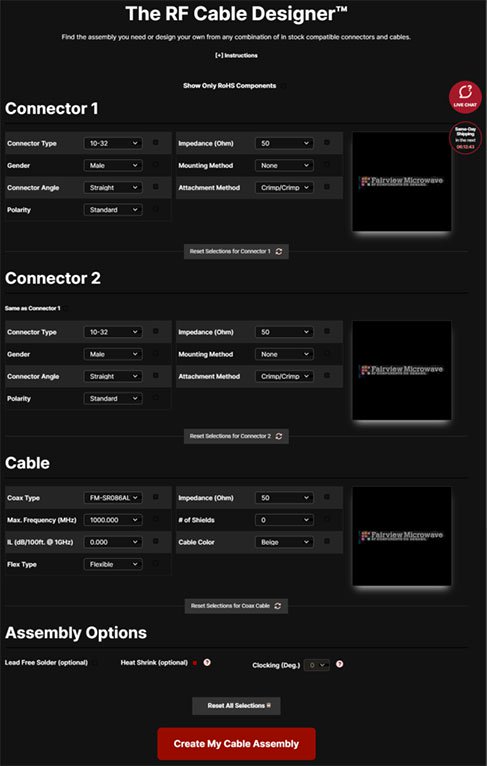
The Fairview RF Cable Designer™ interface
Once an option field is selected and the “lock-in” button is selected, then the remaining customization options that are not compatible with the already locked-in parameters will no longer be selectable. If there is only a single result for a given option, the parameter selection drop-down menu will be grayed and unselectable as will the “lock-in” button.
An important Assembly Option to note is clocking. If multiple right-angle connectors are selected then the clocking becomes essential. A right-angle connector can be clocked at either 0, 90, 180, or 270 degrees as indicated in the following image. This is especially significant for semi-rigid or rigid coaxial cable, as the clocking won’t be adjustable after ordering.
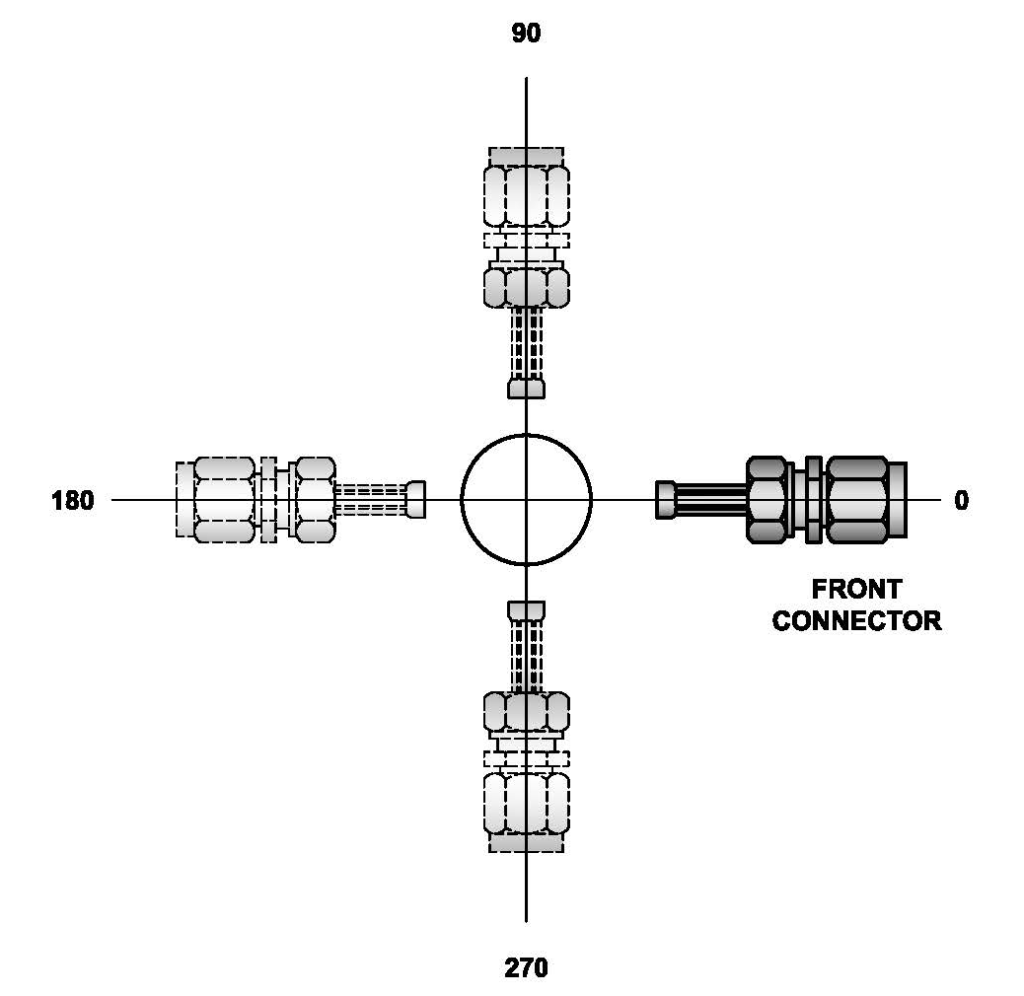
Right angle coaxial cable assembly clocking diagram.
Once all of the parameters are selected and locked-in, the large “Create My Cable Assembly” button on the bottom will become functional. If all of the parameters are not selected and the button is clicked, a popup indicating that all the parameters have not been selected will appear.
After successful custom coaxial cable selection occurs a web page will be created for the supplied configuration with a distinct product ID. Now the length and quantity of the custom coaxial cable assemblies can be chosen. Once the “calculate” button is clicked then the pricing for various quantities will appear and an input field denoting the quantity desired will appear along with the “Add to Cart” button.
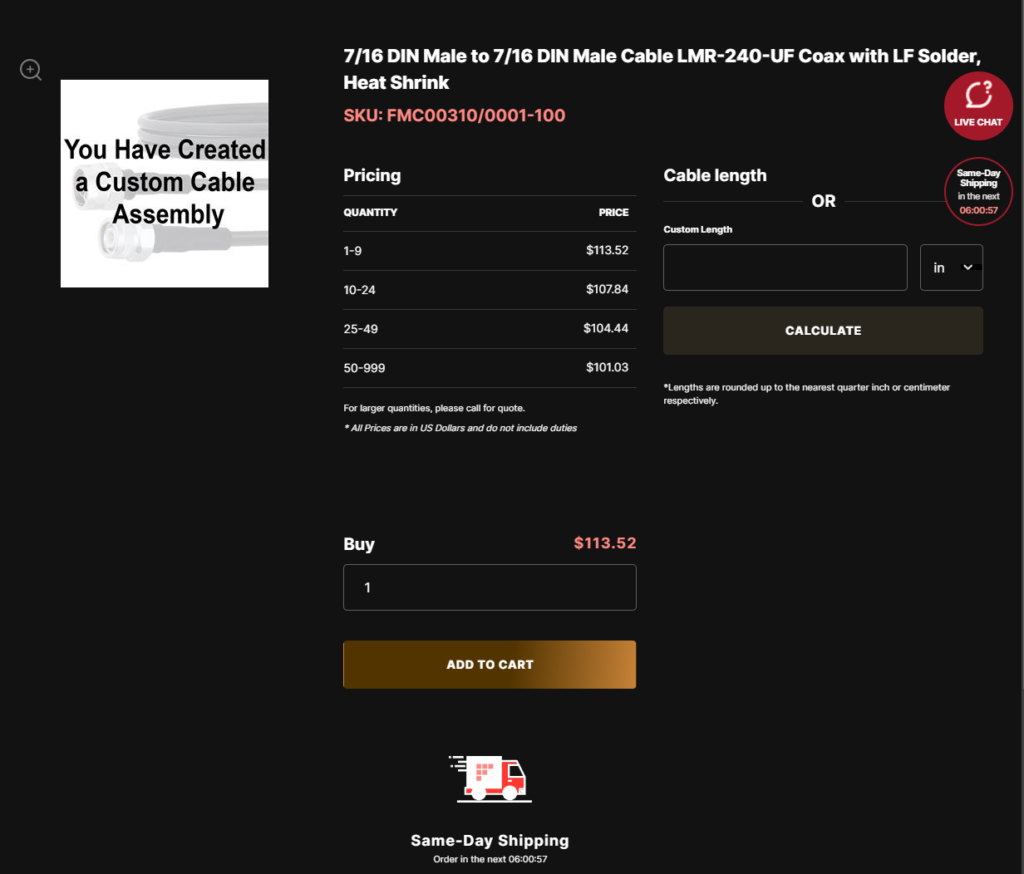
Custom coaxial cable assembly web page



